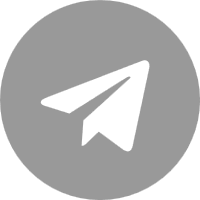Super Discount Area

VPS from $1.99/month, Renewal at Same Price

Annual Payment Special Offer

VPS, Cloud Server, Dedicated Server Annual Special Offer from 50% off

New Products

New product launch benefits in Malaysia and Singapore

Japan Server Benefits

$30 off on Japan Dedicated and Bare Metal Cloud Servers

Big Discount Coupon

High-value all-category coupons, Multiple IPs applicable

Flash Sale on Multiple IPs

Multiple-IP Products Flash Sale: From $109, Renewal at Same Price!

Recharge Bonus

Top Up More, Get More!

Popular High-Bandwidth Products
Top Up for Coupons & Rock-Bottom Deals
Multiple IPs
Claim Coupons & Order Now: Up to 50% Off
Exclusive Coupons for New Users

Get a $1258 Welcome Package + 35% Off First Order!

Flash Sale for new users

VPS from $1.99/month, Renewal at Same Price

Free Trial
Free trial of multiple cloud products, embarking on a global journey to the cloud。
Popular Group Purchase

Get another 20% off when you join a group!

Hot Groups
Promotions Hot Product Groups
Recommended Products
30% off large bandwidth products, enjoy another 20% off on group
Membership Limited-Time Coupons
Exclusive Coupon: Valid Only on Member Day(US West Coast Time,Saturday 00:00-24:00 )
Bandwidth&High-end Products 5% Off
Renewal at Same Price, stackable with member discounts
Recharge Bonus for Members
Top Up More, Get More! (Members Day Only on Event Page)
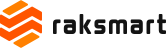




.png)